SpinSight Installation Guide
Welcome to the SpinSight installation guide. This document will walk you through the process of installing and setting up SpinSight on your system.
Video Tutorial
Watch our step-by-step installation and setup guide:
System Requirements
Before installing SpinSight, ensure your system meets the following requirements:
- Operating System: Windows 10 or 11 (64-bit)
Installation Process
1. Receive Your Purchase Email
After completing your purchase, you'll receive an email containing:
- Your unique license key
- A download link for the SpinSight installer
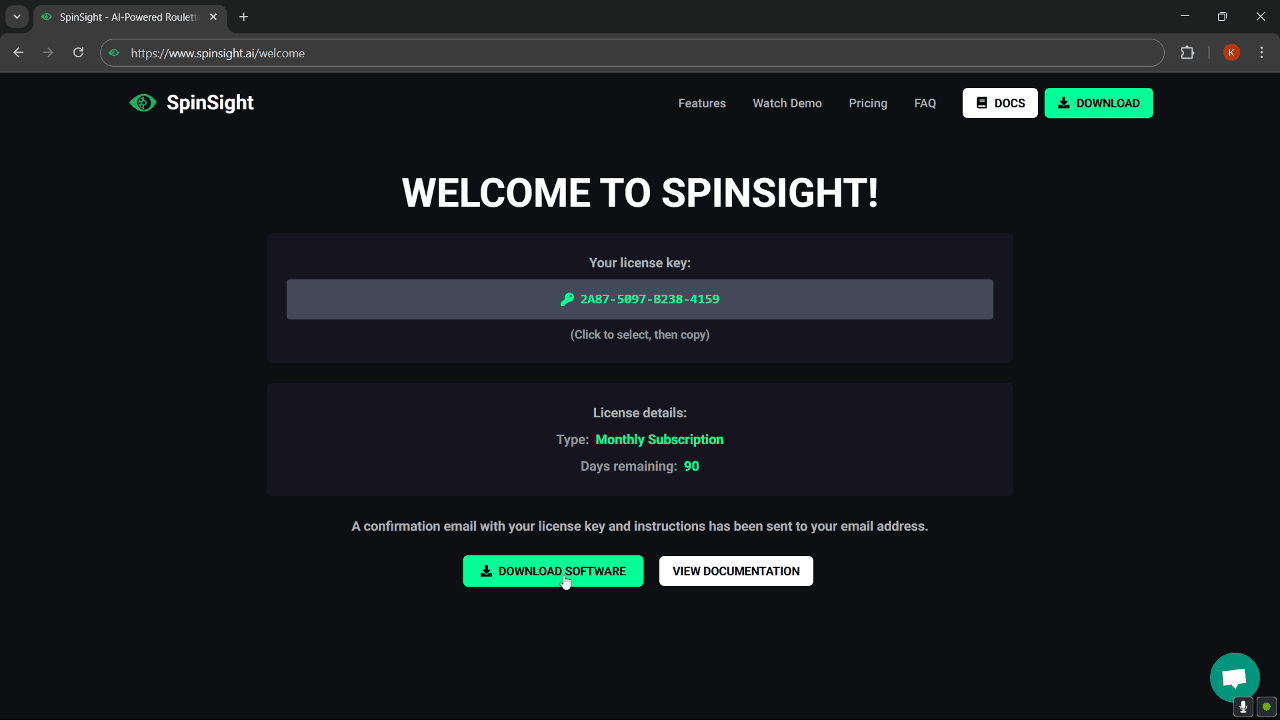
2. Download and Install
- Click the download link in your email to download the SpinSight installer
- Once downloaded, right-click on the installer file and select "Run as administrator"
- Follow the on-screen installation prompts
- Wait for the installation to complete
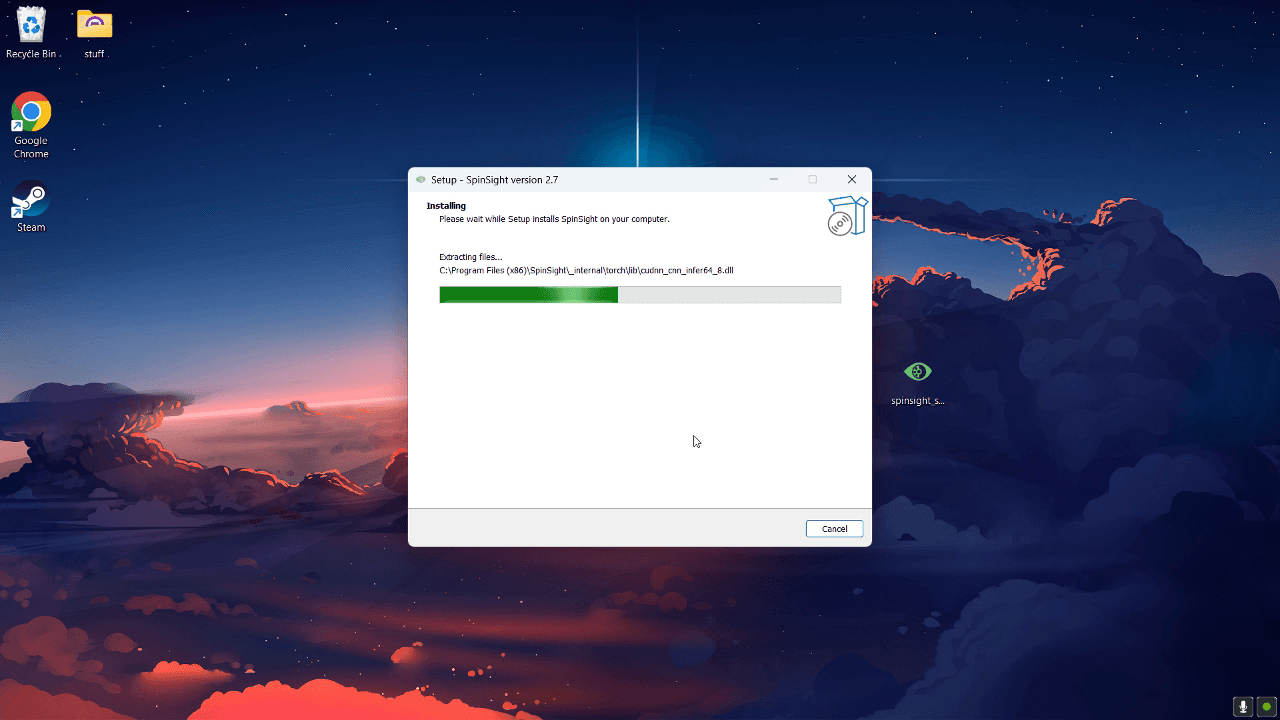
3. Launch SpinSight
- After installation completes, double-click the SpinSight icon on your desktop to launch the application
- The first time you run SpinSight, you'll be prompted to enter your license key
- Enter the license key exactly as it appears in your purchase email
- Click "OK" to validate your license
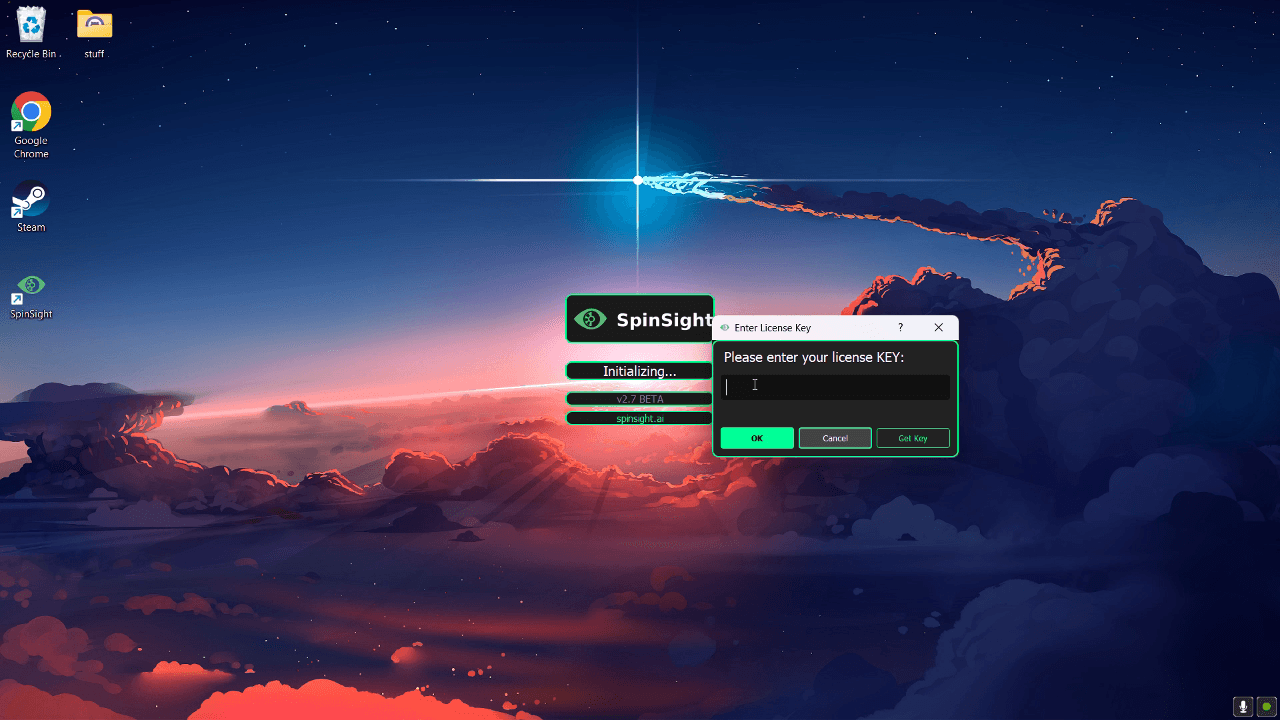
4. Initial Loading
- After license activation, SpinSight will initialize its AI models
- This may take a moment to complete - please be patient during the first launch
- Once loaded, you'll see the main SpinSight interface
Troubleshooting Common Installation Issues
License Key Not Working
- Ensure you're entering the key exactly as provided in your purchase email
- Check that your internet connection is active during activation
- If problems persist, contact our support team
Application Won't Launch
- Verify that your system meets the minimum requirements
- Try running the application as administrator
- Check Windows Event Viewer for any error messages
- Reinstall the application if necessary
Detection Issues
- Make sure your graphics drivers are up to date
- Adjust your camera settings as described in the Get Started guide
Next Steps
Now that you've successfully installed SpinSight, proceed to the Get Started guide to learn how to configure the software and make your first prediction.
Getting Help
If you encounter any issues during installation that aren't covered in this guide, please contact our support team through the in-app support chat.